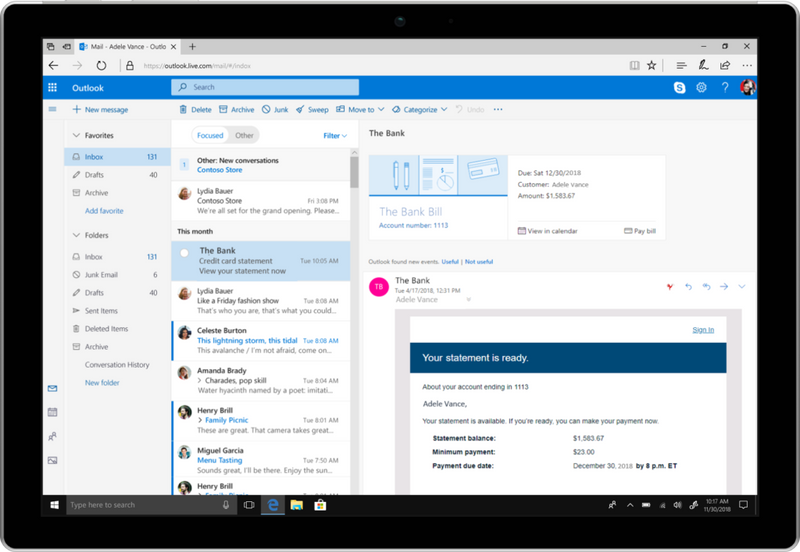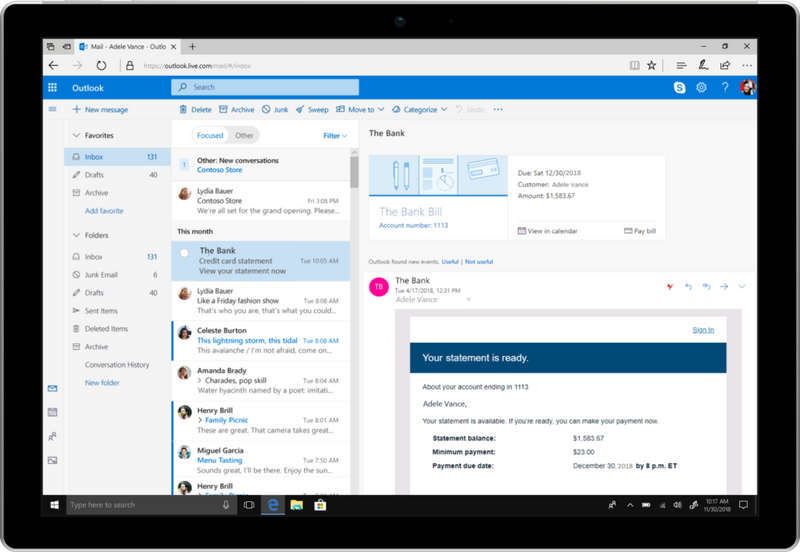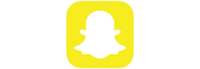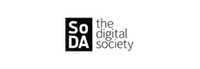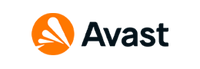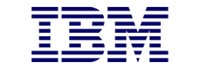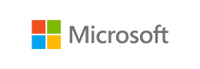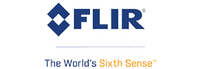Microsoft Project 2016 – Everything You Need To Know About Its Features
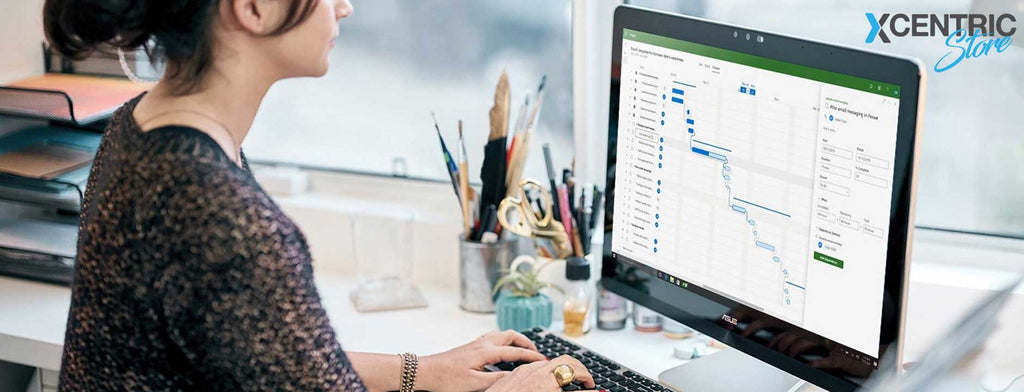
No business operates without project managers who manage projects and collaborate with their stakeholders virtually anytime. To help them organize resources and keep the projects on track, Microsoft Project 2016 provides a host of features. They provide end-to-end support for managing and optimizing the utilization of resources – be it monetary or individuals.
In addition to the necessary features, several new features and improvements are also made to it for helping organizations get more efficient and meet project deadlines. Want to know more about its features before you get its license from Xcentric Store? Keep reading the blog – we have shed light on the top productivity-boosting features it offers to businesses and their project managers.
1. Architectural Enhancement
One major architectural change in Features of Project Management 2016 is its integration with SharePoint 2016. It now runs on the server as a service application. Therefore, administers now do not have to install Project Server 2016 individually. Instead, they will be able to create and enable the application from SharePoint 2016 directly.

2. Data Consolidation
In continuance to the updates in the architecture, the data of Project 2016 is now consolidated with the database of SharePoint. Users no longer have access to a separate database for maintaining the server and everything is consolidated in the content database of SharePoint.
Additionally, because of these updates, the complete administration of the Project Server is now simplified. Now, it does not require performing two installations separately and managing an individual database for Progressive Web Applications. On the whole, this decreases the cost of IT and improves the process of backing up and restoring data.
3. Multiple Visual Timelines
In the former versions of Microsoft Project Management, the users were enabled to visualize the plan of their projects and their progress along with the timelines – called the time axis. The look and feel of the timelines can be customized with just a few clicks. After that, they can also be shared quickly as presentations and in emails – without having to export the entire plan.
However now, in the 2016 version of the project management solution, users have access to separate timeline bars assigned to important tasks and deliverables. Multiple timelines can be added now by following these steps:
- Edit the project in Project Online through a web browser
- Click the timeline bars already existing
- Add a time when the Timeline ribbon actions appear
All in all, this way, the users can add as many Timelines as they need and also differentiate them with contrasting bar colours and fonts.

4. Requesting Resource Engagement
Another updated and often requested feature of Project 2016 is Resource Engagement Requests. When a project manager adds an Engagement, its request routs to the Resource Manager. There, the manager can quickly view the requests and decide which ones to reject or approve. Whether your practice is to make Engagement requests of named individuals or generic resources, the communication between resource managers and project managers is simplified.
5. Resource Heatmap View
Resource heatmap is the resource allocation data in tabular form. It helps the resource managers to immediately view proposed and committed resources – highlighting under and over allocation. So now, the users of Microsoft Teams Project Management can decide the percentage of under and over-allocation with red and blue colour. Coupled with the requests for Engagement, the heatmap view also simplifies balancing the resources with a highlighted view that shows where actions are required.
6. Unique Project ID
Right from the time Project Professional 2013 was launched, the projects in the solution were identified uniquely with a Project Name. On the other hand, the project server databases maintain a project GUID. For establishing an ID that is easily referable and pairing them with the names of the projects, organizations created custom codes and scripts.
However, in Microsoft Project 2016, users are enabled with an automatic generating code patter configurable by the admin – as a part of the Enterprise Project Template. Projects now receive unique IDs automatically based on the configuration.

7. API Enhancements
The two enhancements in API enable creating more parity and interaction between the User Interface and API of Project Online. The first one is Create Project Site which allows creating a project team site. On the other hand, Update Custom Field is used for updating the custom fields in bulk.
Both the APIs are used for improving workflows and offering a significant boost in the performance of a project. For instance, the Create Project Site API can be used after publishing and postponing project site creation and significantly improve the project creation performance. Also, users can now choose between which projects they want to use for creating team sites.
Get Microsoft Project 2016 License NOW!
Planning of upgrading to the 2016 version of Project Management in Microsoft Teams? Get the license at Xcentric Store. If you have more queries related to how the power of the version can be harnessed, speak to us at Xcentric Services. We are a Microsoft Partner agency with experience in integrating and implementing business productivity solutions that help in streamlining operations.
Sample Block Quote
Nam tempus turpis at metus scelerisque placerat nulla deumantos solicitud felis. Pellentesque diam dolor, elementum etos lobortis des mollis ut risus. Sedcus faucibus an sullamcorper mattis drostique des commodo pharetras loremos.