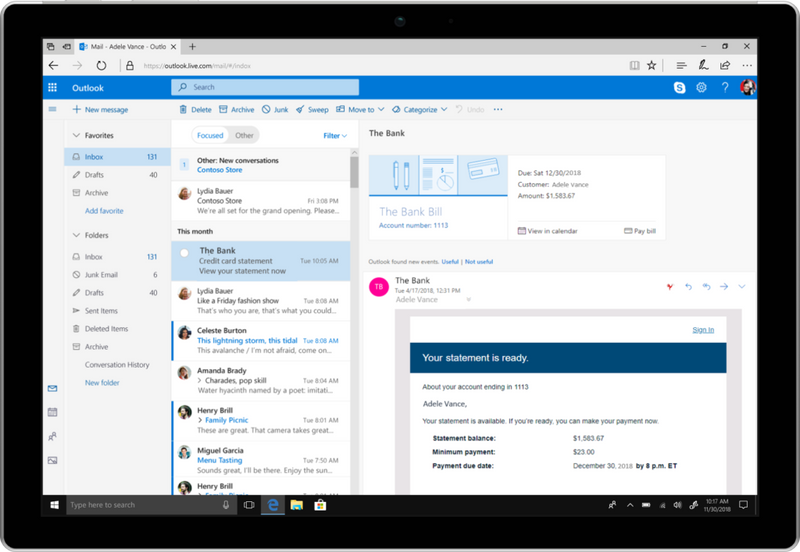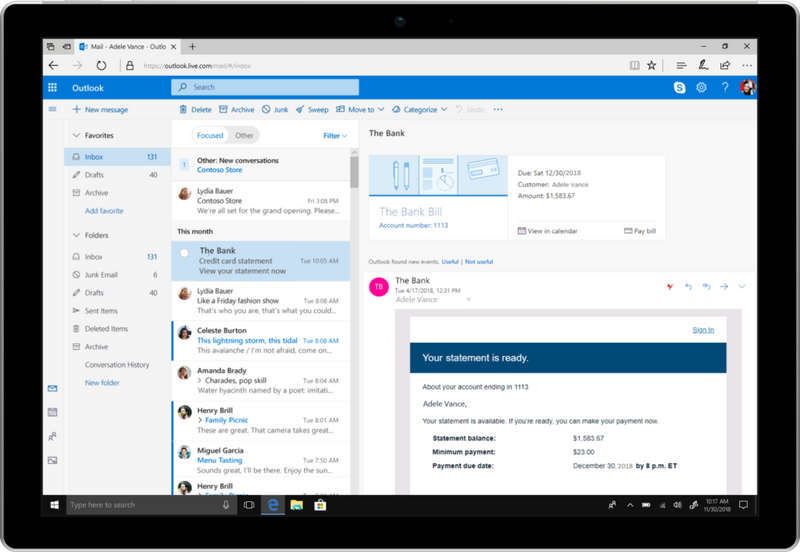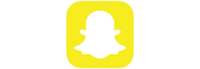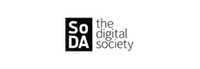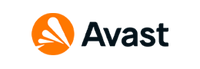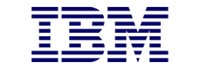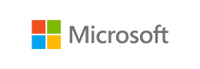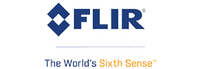How Can You Improve The Security Of Your Windows 10 System?

Windows 10 offers great features for businesses, including security and privacy tools for hardening a system. In this guide, we have shared the best practices on how to secure your system and businesses operations after you get the license for this version of windows from the Xcentric Store. Many of these tips are quite straightforward and even feel deceivingly simple. However, they will provide you with the essential cyber security tools for your system
5 Best Practices To Improve Your Windows 10 System’s Security
Unfortunately, the features that we consider convenient for using every day make it easy for hackers to access a PC. For computers that have access to large databases of customers or government systems, having optimized security settings is critical. Failing to secure the system properly can leave the user at risk of cyberattacks.
If you are a business looking to reduce the risk on the organizational and employee level, firstly, get compliant with frameworks like ISO 27001 and SOC 2 which are industry standards. They are designed for helping companies in demonstrating and proving their commitment to the security of systems. Other than that, here are a few tips on how to protect your system and its data after you Buy Online Windows 10 Pro and get on it.

1. Disable Automatic Login
This is one of the first most setting that you need to check or change on your system. When you set up a PC on Windows 10, start by creating a user account. By default, the new account will be set to log in at startup automatically. So, when the user is at home or does not have access to data that is sensitive, then this will not be a problem.
However, such a situation can lead to some serious security risks like anyone can access the system and the data on it. This is important you are someone who usually travels with a laptop and takes it to places like an airport, coffee shop, or even a co-working space.
Depending on the security policies a company follows, this can also be something that the employer requires. In short, by taking just a few steps, the users of the system can turn off the auto-login feature. Therefore, securing it from unauthorized access.
2. Set Password With Screensaver
There is no reason behind someone at your home, office, or workplace having access to your system even for a few minutes. It is a great idea to ensure that the PC locks automatically after some time of inactivity.

While this is a security setting in actuality, it can be found inside the Appearances and Personalization section in the Control Panel. Users can turn it on when they adjust the screensaver settings. Easily choose the time until a screensaver is displaying, set a screen saver, and then turn on the setting bringing back the login screen.
3. Turn On Firewall
In the latest versions of operating systems by Windows, including the 10 version, the firewall is enabled by default. Easy enough? Well then, you are probably all set right here. However, it does not hurt if you check the settings for making sure that the firewall was turned off or not.
A built-in network security system is Windows Firewall. It is designed for preventing unauthorized people from accessing a private network. Frequently, network firewalls are used for preventing unauthorized users of the internet from accessing the private networks that are connected to the internet. Hence, once the firewall is turned on, every message leaving or entering the intranet will pass through it, where every message will be examined and the insecure ones will be blocked.
4. Disable Remote Access
There is a Remote Desktop feature in Windows 10 which allows users to connect with the computers remotely on a network connection. In simpler words, remote access allows users to control everything on their computer as if they are connected to it directly.

Unfortunately, the hackers know how to exploit Windows Remote Desktop. In many cyberattacks that we have come across, they have gotten access and tried controlling the remote systems, installing malware, and even stealing databases full of the user’s personal information. By default, this feature in Windows is disabled. However, when the feature is enabled, it gets easy for the user to disable it once again.
5. Install Or Enable Antivirus Protection Tools
After users Buy Online Microsoft Windows 10 Pro in Pakistan, they can prevent malicious codes and viruses from using the built-in tools available in the operating system. They can also install additional antivirus software that is needed.
However, because the enterprise edition of this version includes Windows Defender Advanced Threat Protection, it will be monitored till every endpoint. In addition, the SmartScreen technology by Microsoft is also a built-in feature that scans and blocks the execution of downloads that are malicious.
Get The Windows 10 License NOW!
Understood all the best practices and the Windows 10 System Requirements meet your needs? Get its license from Xcentric Store. For more details and professional help, you can contact an expert at Xcentric Services.
Sample Block Quote
Nam tempus turpis at metus scelerisque placerat nulla deumantos solicitud felis. Pellentesque diam dolor, elementum etos lobortis des mollis ut risus. Sedcus faucibus an sullamcorper mattis drostique des commodo pharetras loremos.